Currently seeking volunteers for:
CVPA (Child & Volunteer Protection Advocate)
10U Girls Age Group Coordinator
Coaches and Referees for all age groups
Signing up to volunteer is a bit tricky. Please read this section completely. Please note: All screenshots are of the desktop view. When viewing this site from a mobile device, the layouts may be slightly different.
Getting started
The very first step is to create an account. If you haven't done that yet, please start there.
To get started from the My Account page, click "Volunteer" in the left column, then click the "Find Volunteer Roles" button in the upper right corner. You will also be given the opportunity to volunteer immediately after registering your children.

If you don't have a child playing, or you have already signed up to volunteer for this season, the first step will be to select the program. If your child is registered to play but you have not yet volunteered, you will not see this screen.
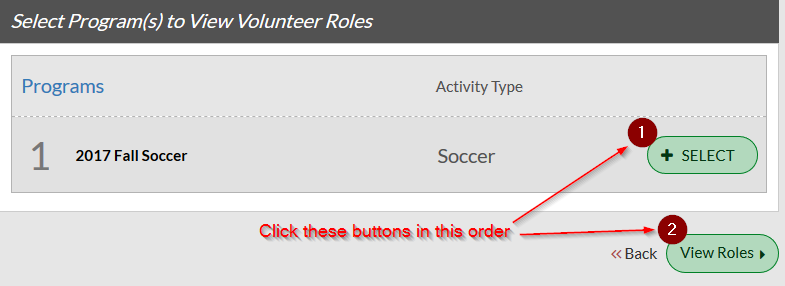
Selecting volunteer roles
If you have children registered to play, the system will show you volunteer roles for the divisions your children are eligible for. If you want to coach in a division that your child is not playing in, you may click the "Show More" link underneath the list, in which case you will be shown the program selection screen, as shown above, after which you will see all roles for all divisions.
Signing up to volunteer for any division
If you are registered as a volunteer without any children playing, or you come to the volunteer sign-up after first volunteering for your child's division, the system will show you all of the available divisions. In order to be assigned to a team as a coach, referee, or team parent, you must sign up as a volunteer in that division. Thus, if you want to be a coach in 10U Boys, scroll to that section (you can make the sections collapse, as shown below) and sign up there.
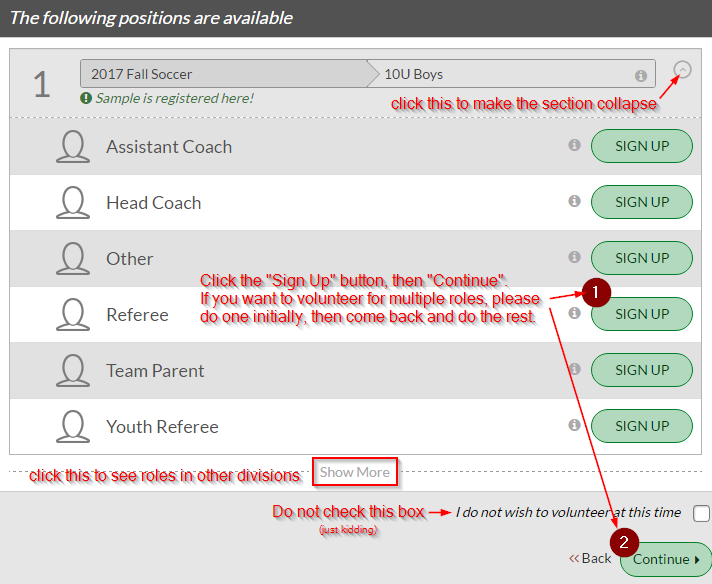
Important!
Please note that a volunteer application is required for each position. If you choose more than one role, you will have to fill out that many forms. Instead, please do one role initially, complete the process, and then go back and do the additional roles afterward. The application is still required, but the form will already include the data you entered the first time.
Who is volunteering?
Next, you will be asked to select which account user is volunteering. If you added a second account during the account creation process, it should be visible here as well. At this time, you may also add additional users, such as a spouse, a sibling (may or may not also be playing), or a grandparent. If you have a child who is playing and who also wants to volunteer, they need to be added as another user account here.
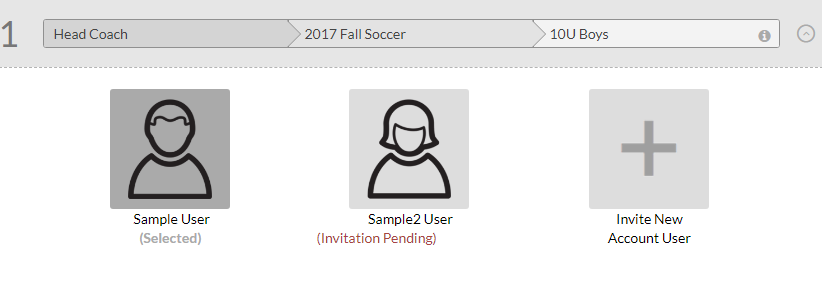
Volunteer application form
In the volunteer application form, new volunteers (meaning this is the first time you have ever volunteered for AYSO in any region), please be sure to use your full legal name (for example, Katherine instead of Kate). This is because a background check will be performed, and any mismatches may cause delays or worse, incorrect results.
IMPORTANT: Please ensure that the full name, gender, and birth date are correct before submitting the form. Once you have an AYSO ID (created when you start the eSignature process), you will not be able to change these. If you make a mistake after you have an AYSO ID, you will have to delete the volunteer record and create a new one from scratch.
Please be sure you accept the background check waiver at the bottom of the form. When you click the "toggle" it will switch to "Yes".

eSignature
After you finish the volunteer form, you will be asked to use eSign to electronically sign the document. If you are a returning volunteer, in the upper right corner of the page, your AYSO ID should be the same as in the old eAYSO system. If they do not match, as stated above, you will have to delete the volunteer record and start over.

Scroll down the page to the signature section.
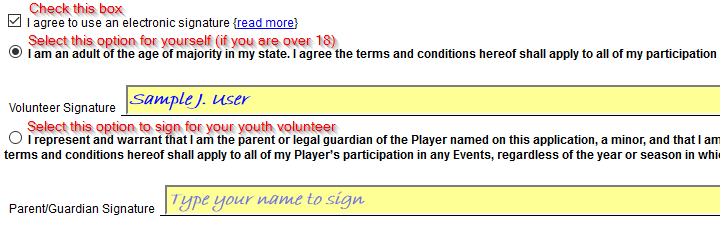
Next, scroll to the bottom of the page and click "Continue to review". After confirming the information on the form, scroll to the bottom of the page and click "Submit signed volunteer application".
Repeat this process for any additional volunteer roles you would like to do. eSignature is required for each role.
Background check
Every Membership Year (MY18, MY19) a background check must be completed through the SterlingVolunteers website - they are a third-party vendor that completes background checks for many other organizations. The background check is a 2 step process. Once you enter your personal info on Sports Connect, you will receive an email to submit info again on SterlingVolunteers. Follow the steps in the email received and select 'Region to Pay Fee.' This step comes after the eSignature. You will be asked consent to the background check. Youth volunteers are not subject to background checks.
You may check on your background check status by going to the Volunteer tab from the My Account page. You will see a listing for each person and each position. In the upper right, it will indicate the status. Examples:
No Status: This means you have not yet authorized the background check. Click the Details button under the picture, scroll to the bottom to submit the form. If eSignature is required, please complete that, and then consent to the background check.

Background check pending: Verified Volunteers is in the process of conducting the check. Nothing you can do except wait for them to finish. Typically they will finish in one business day, but it may take longer depending on their workload.

Background check passed: Hooray! You're good to go!

Youth volunteers: Background checks are not performed for youth volunteers, so their status will be indicated as shown below. No further action is required.

Background check failed: We don't have a screenshot to show you, because this hasn't happened yet, and we'd like to keep it that way.
Help: Invalid eSignature
If you are told that there is a problem with your eSignature, most likely you have chosen the wrong option when doing it. In other words, you are an adult and you selected the option to sign for a youth volunteer, or vice versa. To fix this, please follow these steps:
- Log in to your account and go to the Volunteer tab
- Underneath the name of the affected volunteer, click the Details button
- Scroll to the bottom of the page and click the Update button
- The next screen will offer the chance to redo the eSignature.
- When doing the eSignature, be sure you pick the correct option.